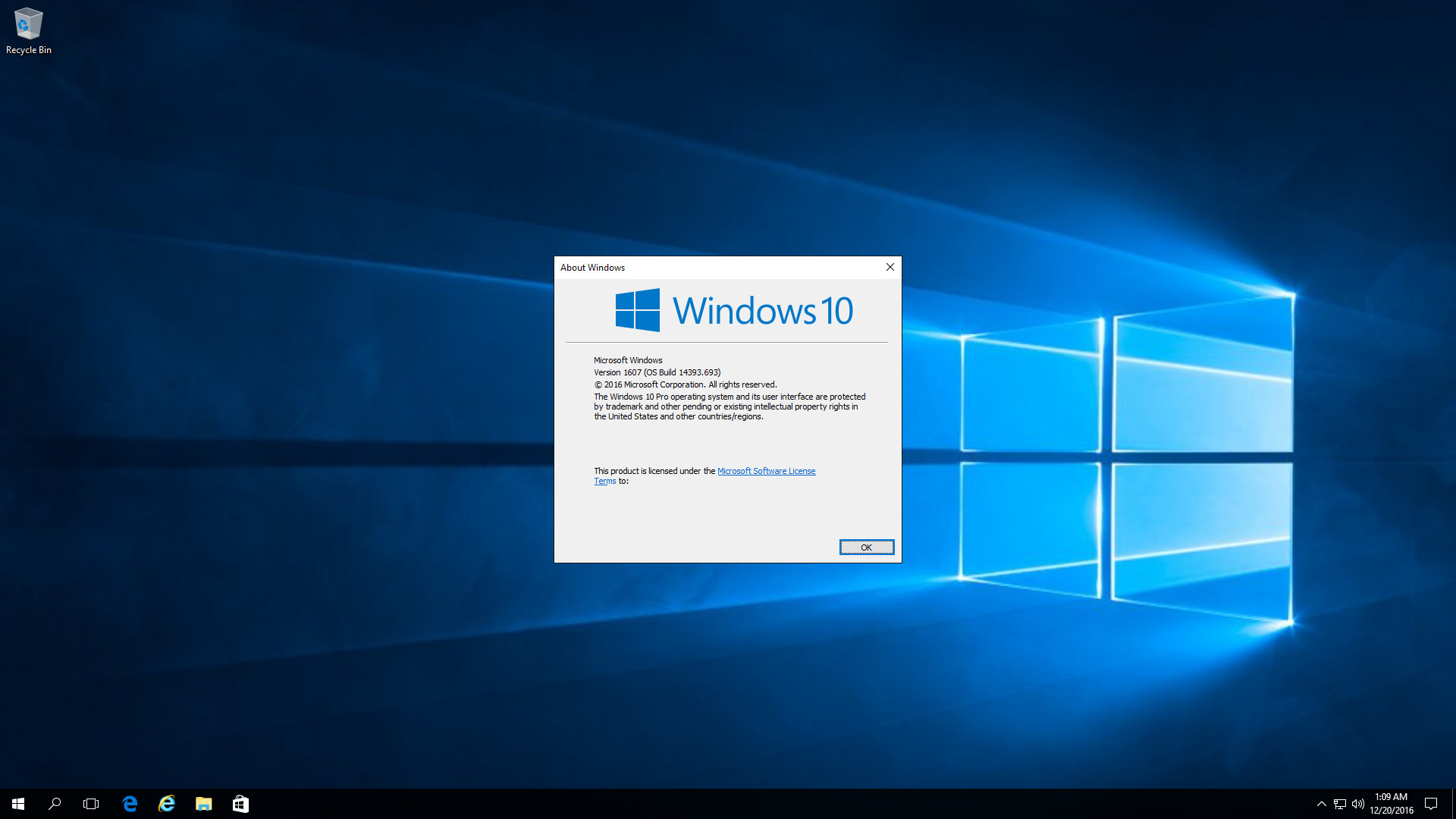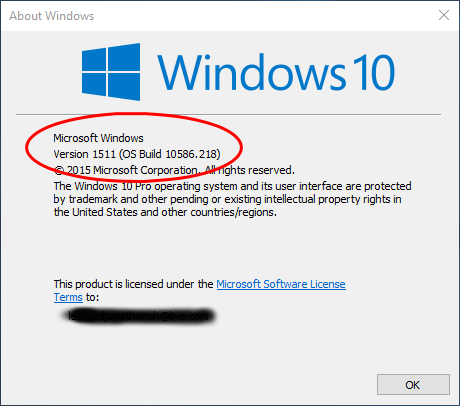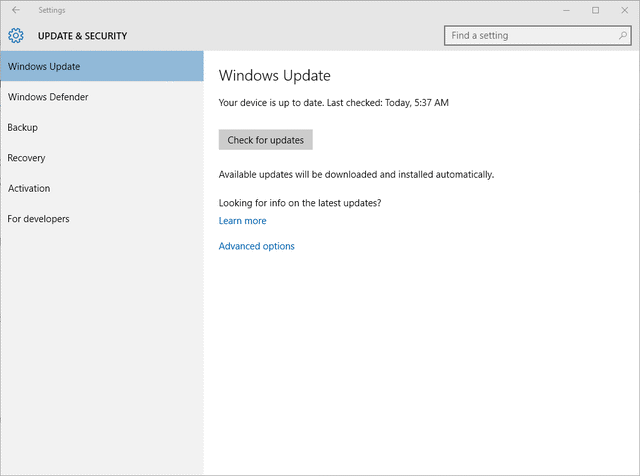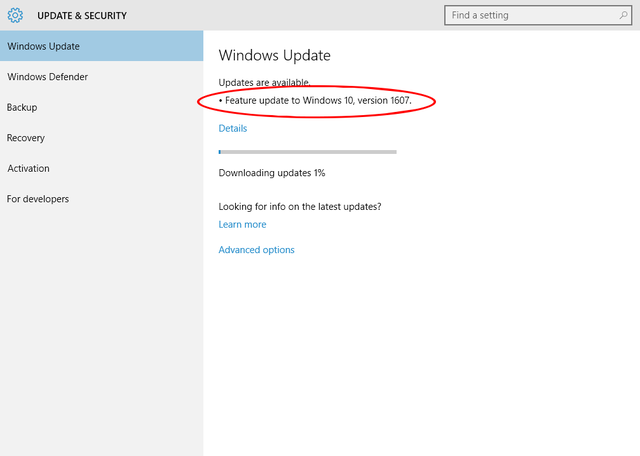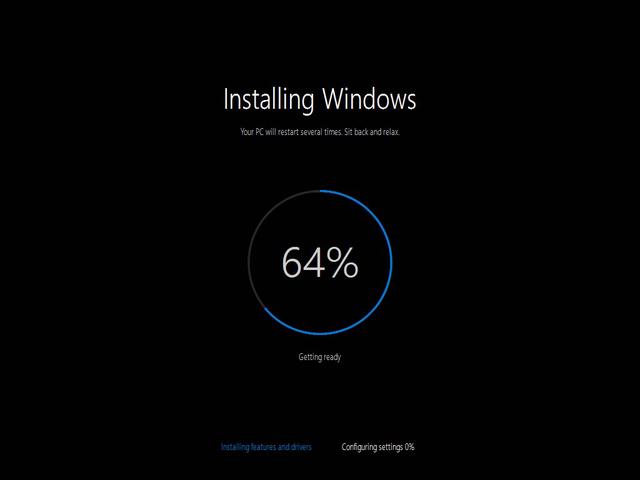Have you ever wondered whether you're using the latest Windows OS?
Or have encountered some bugs/instability in your current Windows 10 that makes you wonder why Windows 10 sucks despite having installed all latest updates?
To the latter the reason is simple: you might not have the latest Windows 10 build!
It's pretty straightforward to find out your Windows version and upgrade. Here are the steps.
Steps
1. Find out your Windows 10 build
Right click on Start and select Run. In the Run window, type winver and hit Enter.
About Windows is displayed. The latest build number is 14393.447 (as of 11 November 2016):
- If your build starts with
102xxe.g.10240.xxx, continue on Step 2. - If your build starts with
105xxe.g.10586.xxxjump to Step 3. - If your build starts with
14393, congrats you have the latest build. You don't have to proceed further.
2. Upgrade builds (in-place upgrade)
This is really a shortcut to jump right to build 14393.
Download the Windows 10 .iso using Microsoft media creation tool then perform an inplace-upgrade from TenForums - it provides 3 methods, the easiest method by far is the Media Creation Tool method (i.e. Step 6).
3. Install the pre-requisite Windows Updates
Install pre-requisite updates so that the Windows 10 Anniversary Update shows up when checking for Windows Updates.
4. Check for updates and install the Windows 10 Anniversary Update
Look for an update called Feature update to Windows 10, version 1607. This is an update pushed on the 1st anniversary of Windows 10 launch. Update as per normal.
(NOTE: Approx time to update is 40-60min).
Your computer will reboot and it will do something like a reinstall of windows.
5. Check your Windows build again
Once you have logged on, simply check your Windows build again using Step 1 above. **It should now say 14393.447 (as of 11 November 2016):
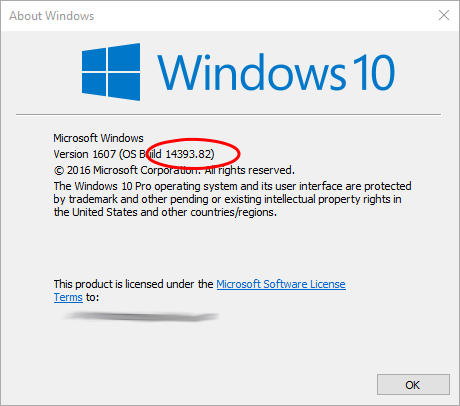
Conclusion
My experience of benefits of latest build 14393.xxx:
- For ATI users, build
10586caused major blackscreens and crashes. This update resolves the crashes, and is much stabler. I highly recommend updating! - Downloaded Windows Store Apps are no longer older Windows 8.1 apps (especially occurred in Build
10240) - Clock now displayed on taskbar of each monitor of multi-monitor setups
- Beautiful lock screen / login screen, with smoother animations
- Less misalignment / overflow of window edges when snapping windows on multi-monitor setups
- Less locking-up in the Start menu when moving tiles
- Less bugs in interacting with Start menu search (e.g. right clicking on a result and pinning etc.)
Downsides to latest build
- None so far
Upgrading your Windows 10 would definitely be rewarding. You'll enjoy a much less buggy use experience, esp. if you're a productivity freak.