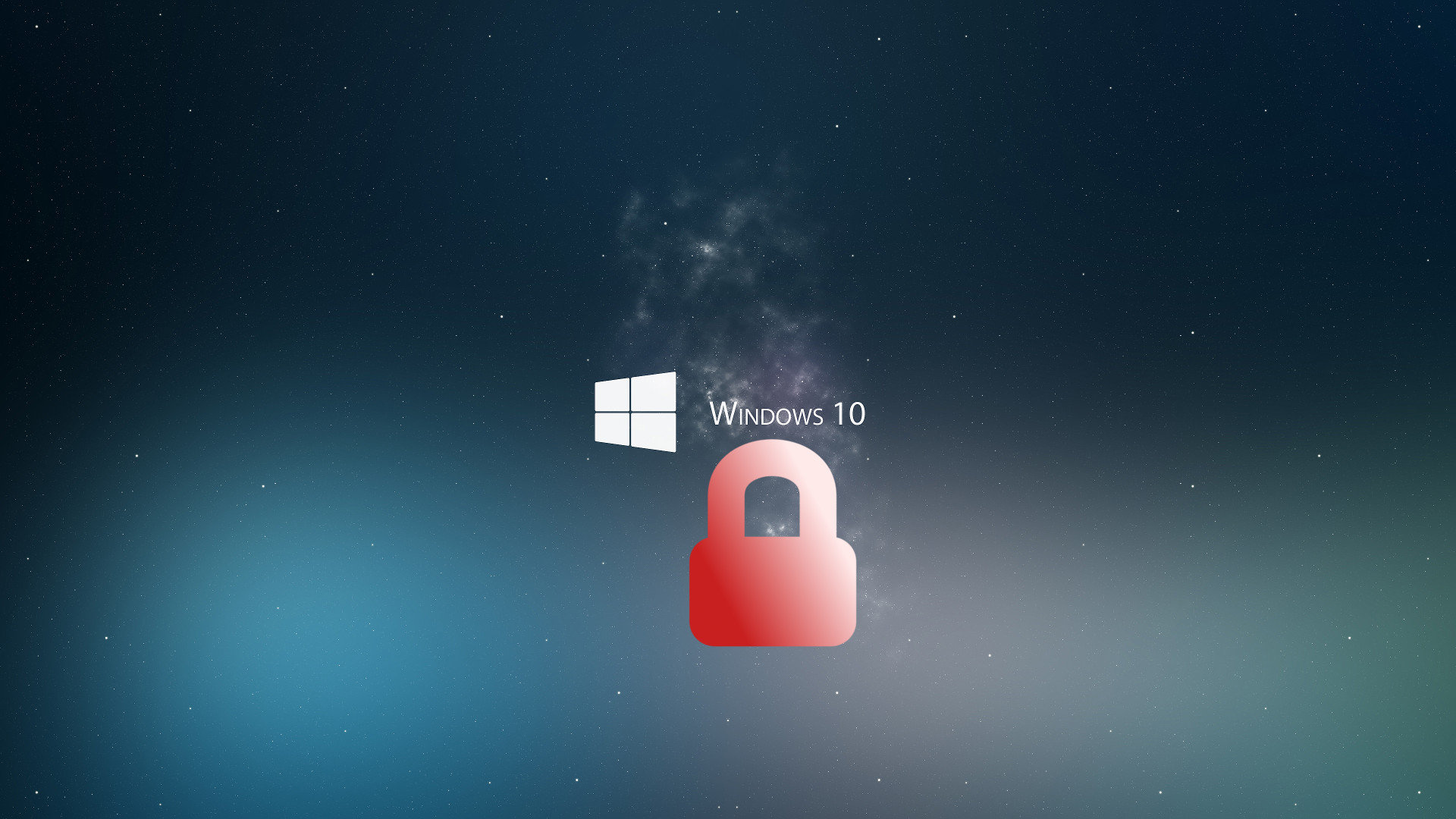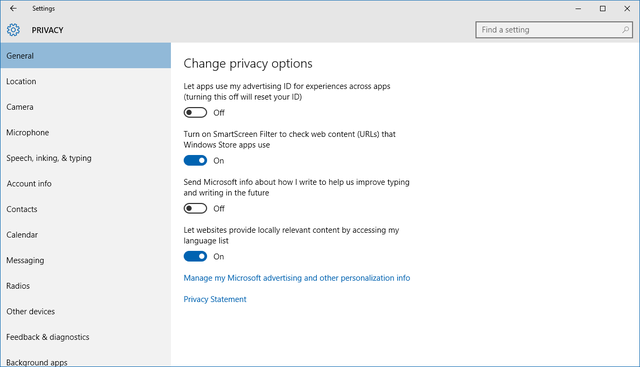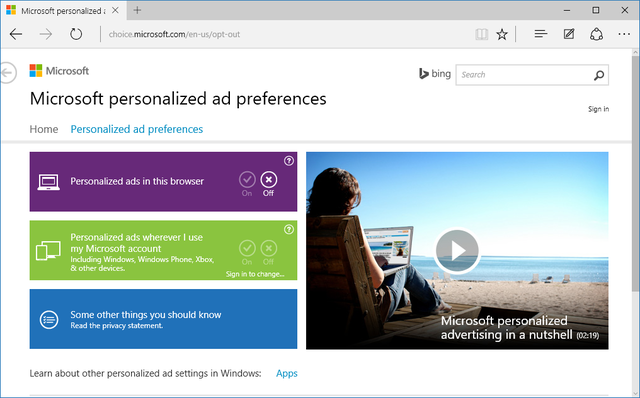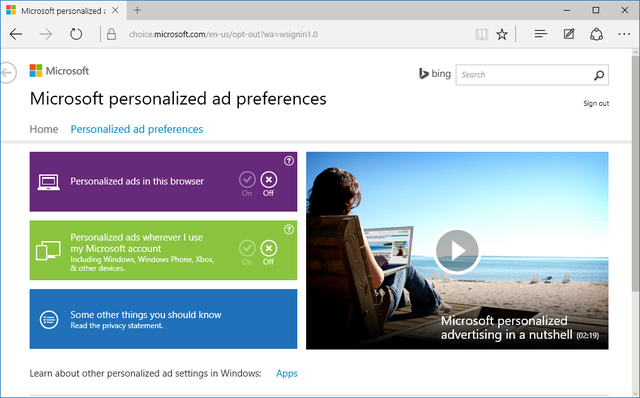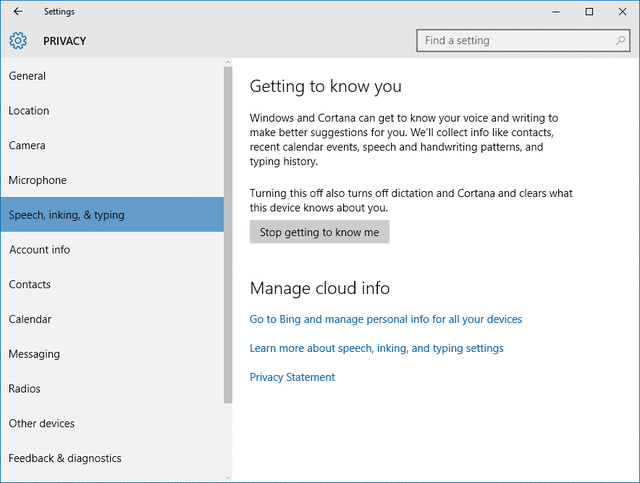In the wake of the recent release of Windows 10 last week, widespread voices making their privacy concerns known have been hard to ignore. Many have claimed that the free Windows 10 upgrade may in fact cost you as much as you would normally pay for a new Windows OS - equivalent to giving up your personal information and privacy - and the factory defaults set during the new Windows 10 installation, in particular, are most threatening to the typical naively-consenting user that just wants to click a bunch of next buttons to get their new gift working. Fortunately, with a few clicks and configurations, you can keep yourself quite a bit safer from Microsoft's watching eyes.
Below are the steps I'll recommend to protect most of your privacy, while retaining some basic functionality by leaving some features on.
Solution: Opt out of advertising
Steps to opt out
Click on
Start > Settings > Privacy. Under theGeneraltab, toggle off the first and third buttons (if there are any prompts for the first button about resetting your ID, clickOK).*Explanation: Turning off the 1st option will reset your
advertising ID(a unique ID linked to your Microsoft account), so that it is now randomized and cannot be fully traced to you. The 3rd option is especially applicable to those uncomfortable sharing their typing content, like me.In the same window, Click
Manage my Microsoft advertising and other personalization infoand a page will open in the browser. In the browser, clickPersonalized ad preferences:Now click
Sign inon the top right. Once you're signed in, make sure that you toggle off the first two features by clicking on the smallxbutton:*Explanation: This should opt you out of most of the targeted ads to you based on your
advertising IDand Microsoft account.Leave the remaining tabs on their defaults. You need most of these on most devices you use (think of your phones, tablets). Don't be paranoid here, or you'll lose functionality and convenience of having them turned on always.
Optional but not recommended
In
Settings > Privacy, ClickSpeech, inking and typingtab. You may clickStop getting to know meand clickTurn offto turn offCortanaand dictation.Caveat: Turning off Cortana and dictation would be as silly as turning off Siri on the iPhone.
Cortanahas been said to be the best personal assistant and can tremendously improve productivity (e.g. find files on computer, gather opening hours of a certain restaurant from the internet etc, what else can you imagine it pretty much can do). However, if you live in locations with markets Cortana and Bing have yet to penetrate (e.g. Singapore where I live), there's little Cortana would benefit you and you may safely turn it off until she becomes a great assistant for your location in future.
Conclusion
The above steps would tremendously help in protecting you from targeted ads both in Windows 10 (in particular, the new Microsoft Edge browser), as well as on Microsoft websites. They would be somewhat effective, but definitely not comprehensive. But if you, like me, value deeply privacy, this little few clicks may really do you quite a favor.