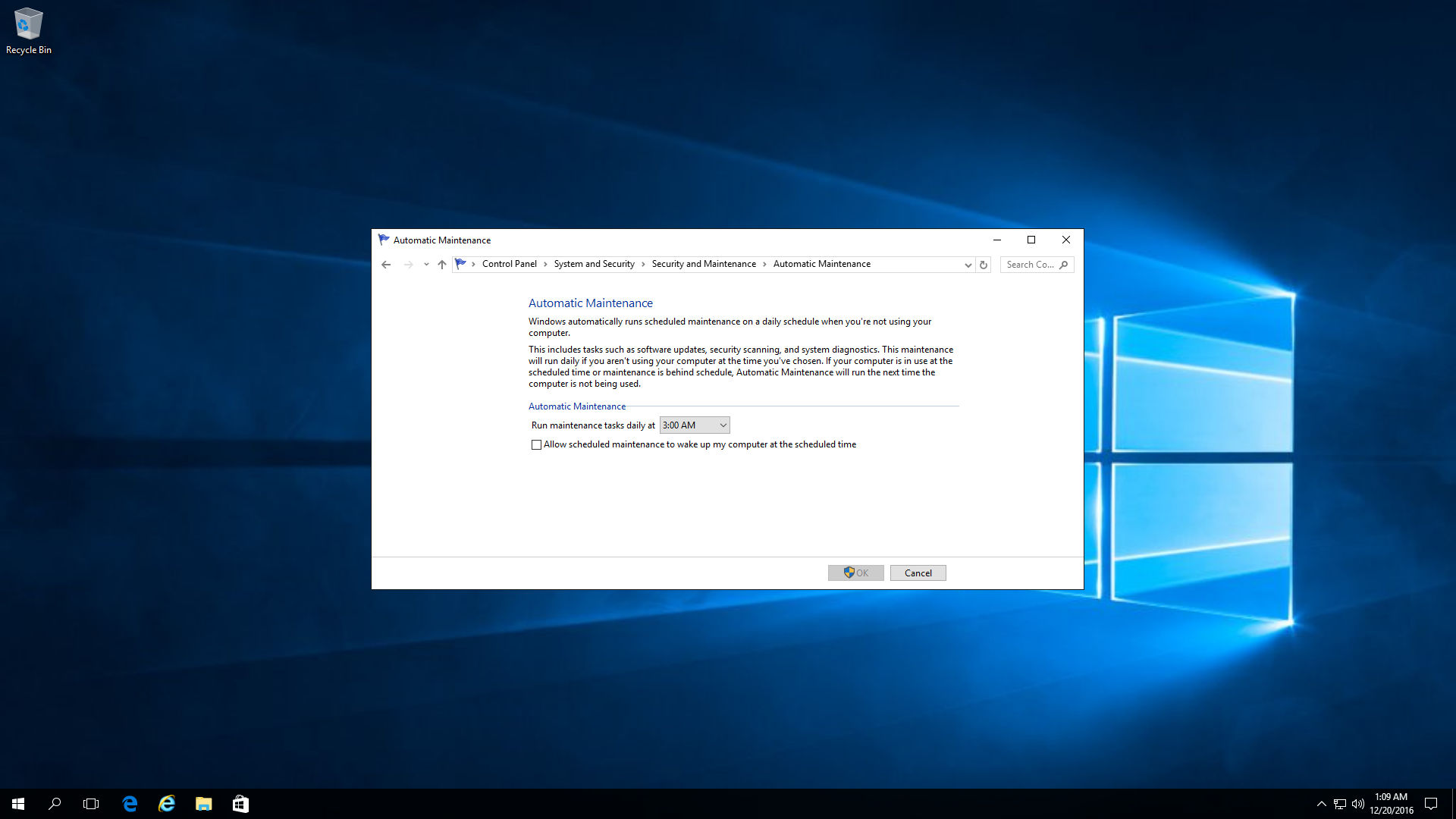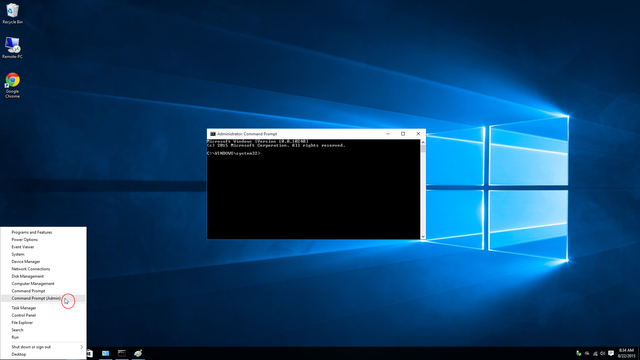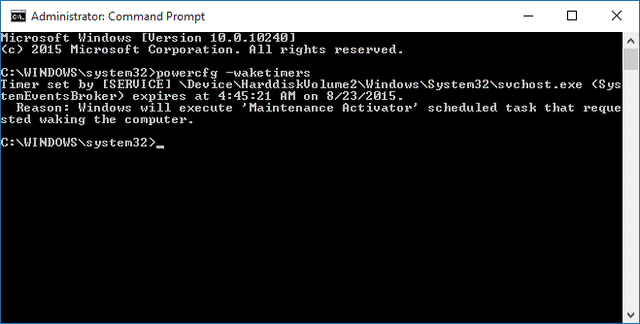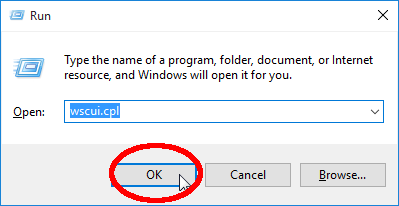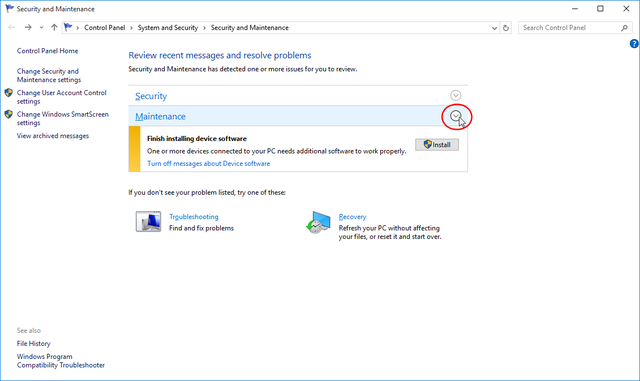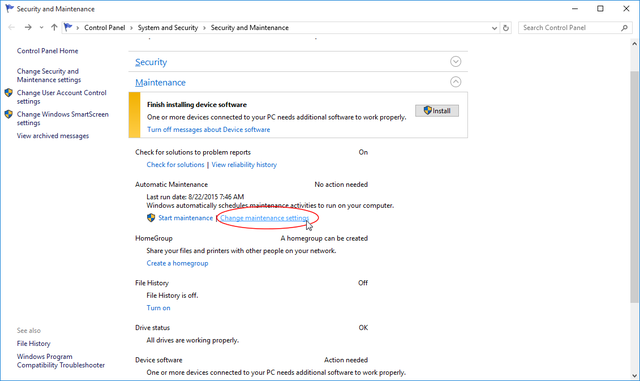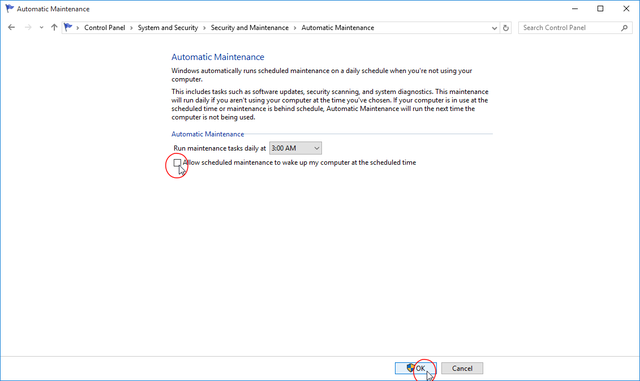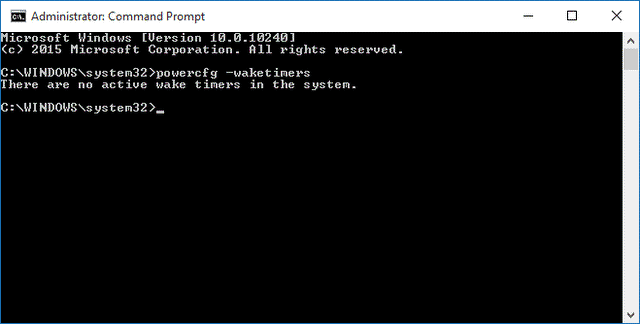If you've been using Windows 10 for the past weeks like me you might have noticed another rather annoying default setting - that is the Wake Timer for System Maintenance. Since Windows 7, there's been a default setting that schedules maintenance tasks at 3AM daily, and this would wake up your PC if it was in Sleep or Hibernate. While the early morning regular maintenance may help speed up/protect your PC (mostly by indexing, virus scanning), it may have a few caveats - a major one that it is a waste of power particularly when the PC doesn't return to Sleep or Hibernate.
Here are the steps to disable system maintenance on Window 10 (and all earlier Windows versions)
Steps
For Windows 10 upgrades from 7 / 8 / 8.1: Make sure to read the IMPORTANT section about re-enabling and then disabling the option in Step 6.
Right-click on
Startand selectCommand Prompt (Admin):In
Command Prompt (Admin), typepowercfg -waketimersand hitEnter:- If the message lists a Wake Timer called
Maintenance Activator, move on to Step 3. - If the message says
There are no active wake timers in the system, then congrats, the automatic wake timers have been disabled! You don't have to proceed any further.
- If the message lists a Wake Timer called
Right-click on
Startand selectRun. Typewscui.cpland hitEnter:In
Security and Maintenance, hit the drop down arrow onMaintenance:Under
Automatic Maintenance, click onChange maintenance settings:In
Automatic Maintenance, uncheck the box toAllow scheduled maintenance to wake up my computer at the scheduled time, and clickOK:Important: If the box is already unchecked, reapply the setting by doing the following: Check the box and click
OK. Then come back and uncheck the box and clickOK.To check whether we've successfully disabled Automatic Maintenance, repeat Step 2. This time, you should see a message
There are no active wake timers in the system:If you still see other wake timers listed above, and would like no wake timers at all, check out this post.
Conclusion
With the above steps you will be able to successfully disable Automatic System Maintenance.
If you've previously disabled Automatic Maintenance on Windows 7/8/8.1 prior to the Windows 10 upgrade, the setting is not preserved during the upgrade and you have to re-enable and then re-disable the settings on Windows 10 (comically, the box remains unchecked in Step 6, but it's actually working like it's checked).
For the rest out there, especially much of the internet where I couldn't find answers: I hope this helps.