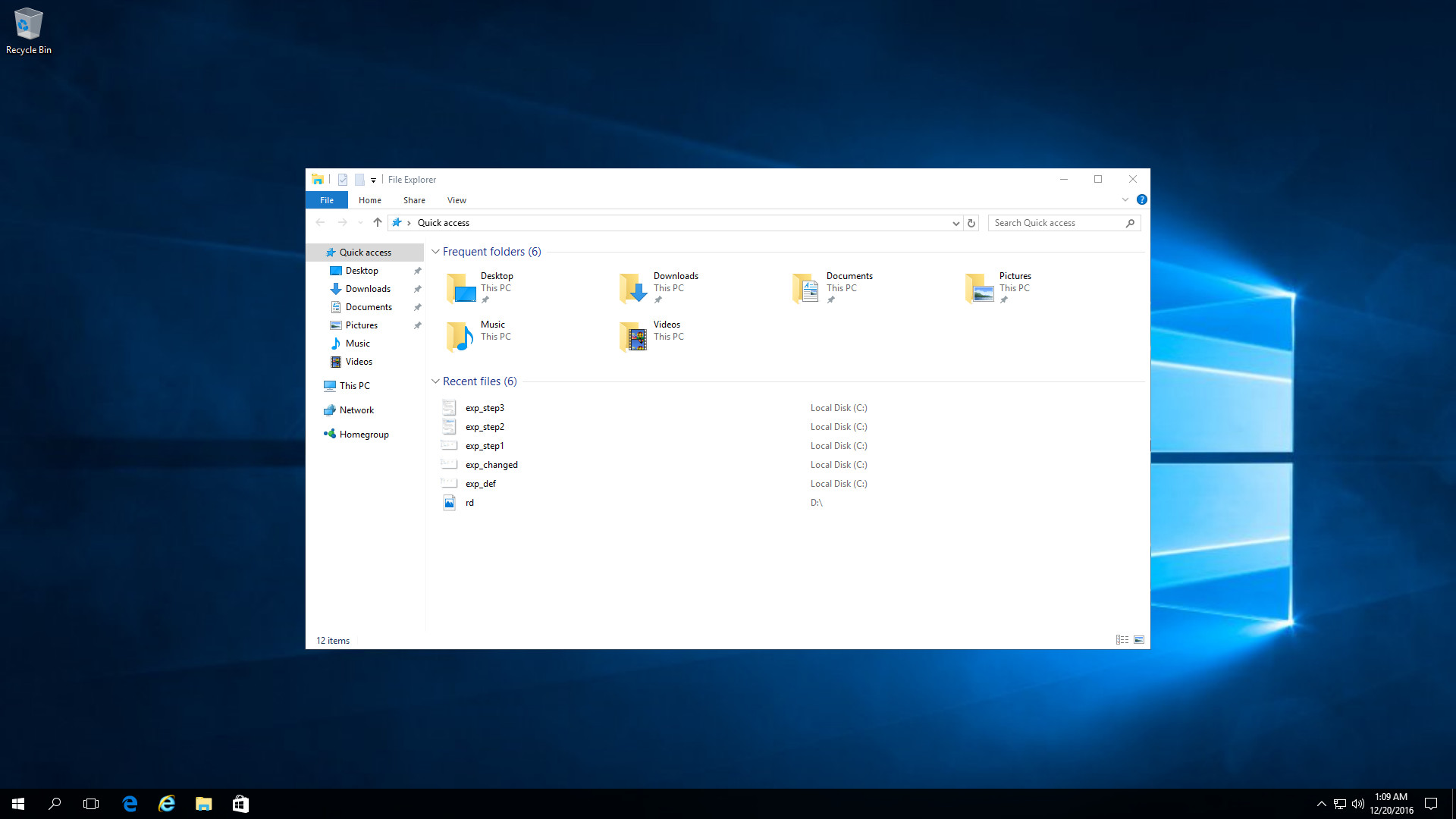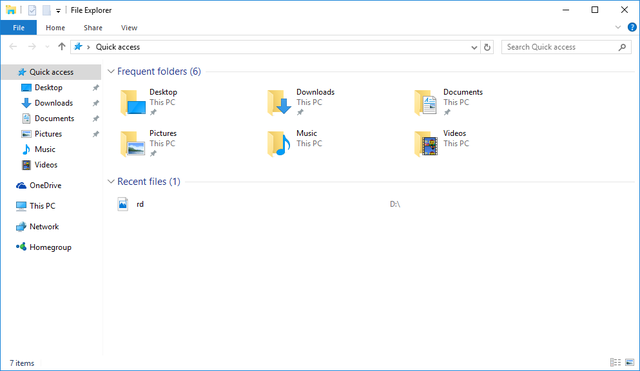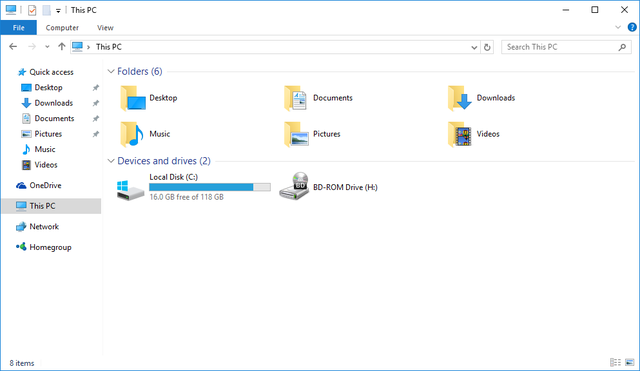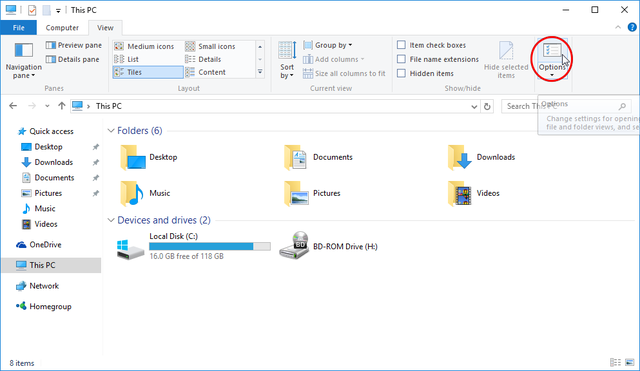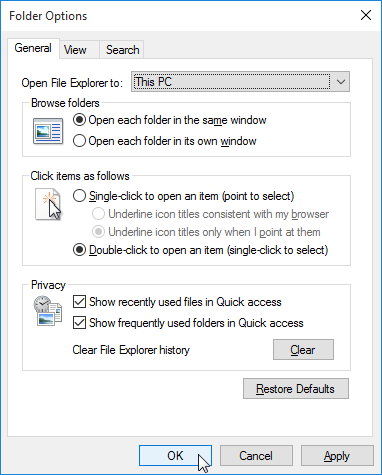If you've installed Windows 10 and been using it for the past two weeks you might have been unconsciously annoyed by a switch made to the Explorer view that has subtly reduced your productivity. Below is the screenshot of Windows 10 Explorer's default Quick Access view when it is opened:
Fortunately with a little switch you will be able to restore the much-loved This PC view (seen in Windows Vista to Windows 8):
Solution: restore 'This PC' view
Open
Explorer, click onViewtab and clickOptions:In
Folder Optionswindow, clickOpen File Explorer toand selectThis PC:Click
OKto apply the settings:Test Explorer's new default view. Open
Explorerand it should showThis PC:Congratulations, your Explorer has become productive for you.
Conclusion
That was a pretty simple change. Personally I find it silly to have a Quick access list on the left panel and on the main view too. Microsoft switches things around occasionally, most things are good but for some things I just don't get the reason (but maybe, they're great for the average user who likes great accessibility with shortcuts rather than a Tree overview). If you're a productivity freak like me I hope this has helped.