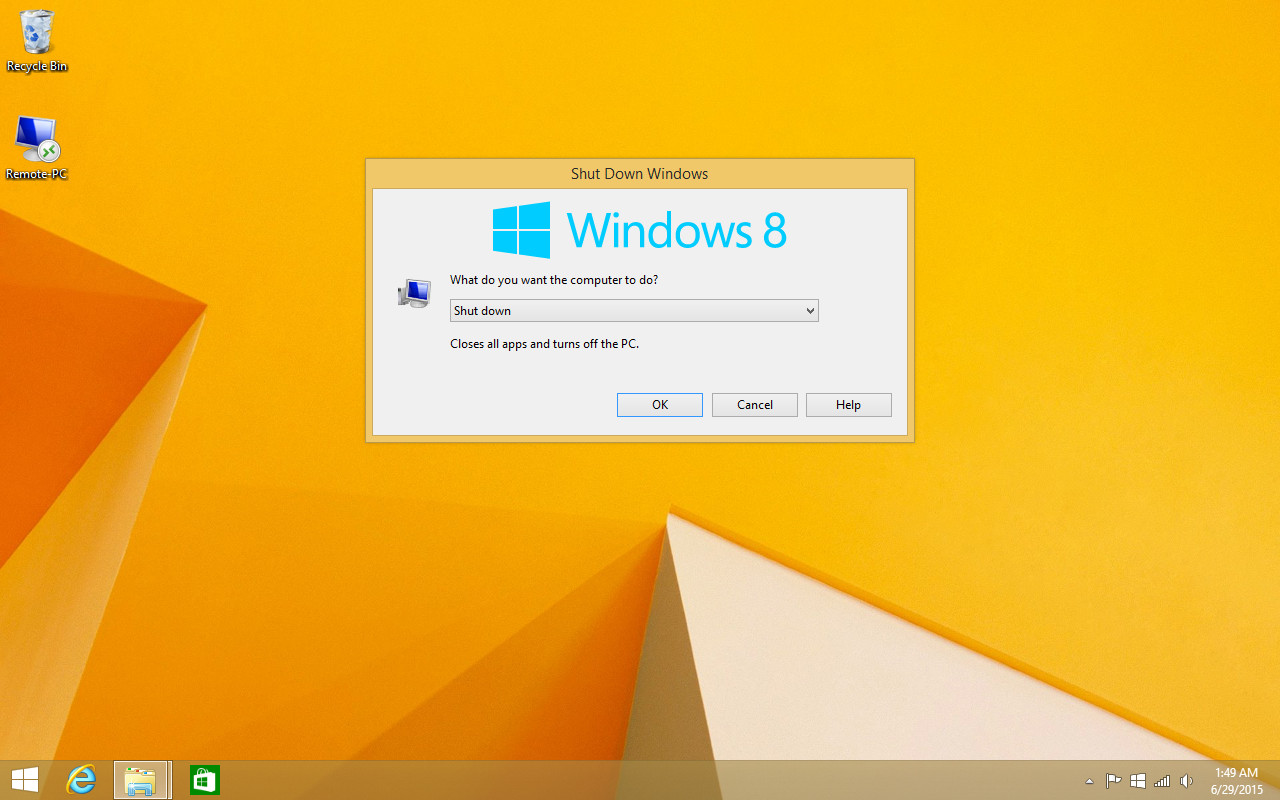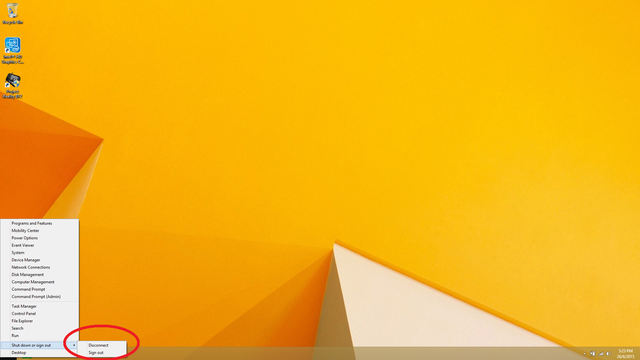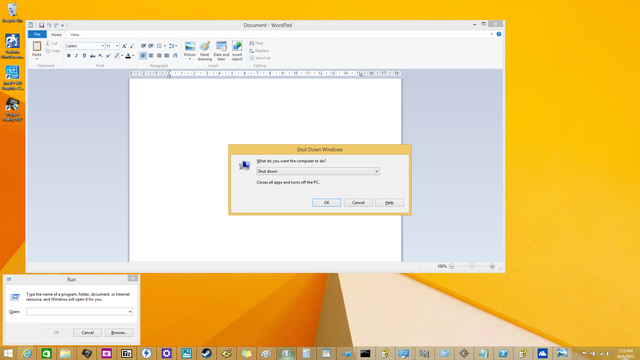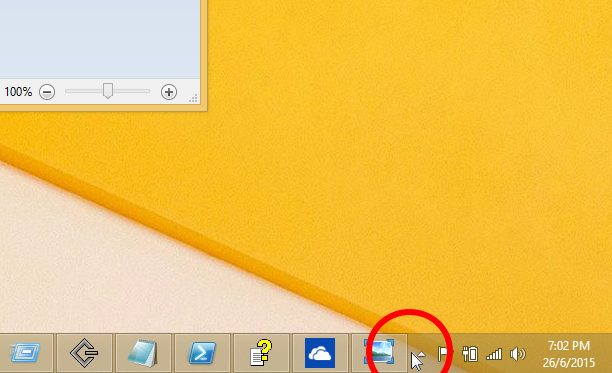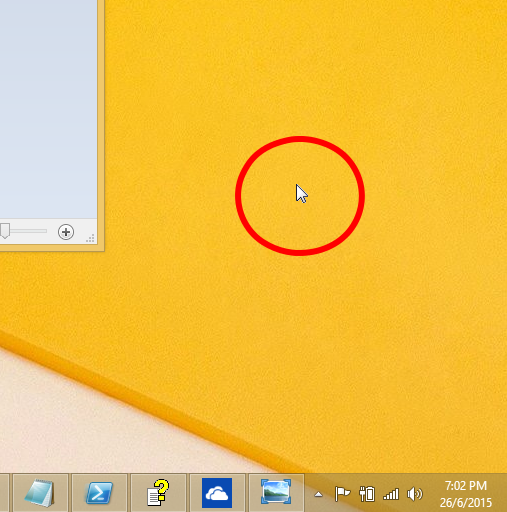Just recently I came across some threads where people were discussing how to most easily shutdown/restart their Windows PCs quickly in the remote desktop session. For instance in Windows 8 we see there's no option to shutdown when right-clicking on Start:
The trick? Focusing on the Taskbar or Desktop and pressing Alt+F4. You can use either:
Mouse+Keyboard
Three ways:
Click on an empty space on the
Taskbarand then pressAlt-F4(works for all Windows versions):Click on an empty space on
Desktopand then pressAlt-F4(works for all Windows versions):Click
Show Desktopbutton thenAlt+F4(Windows 7 and up):
Keyboard only
Two ways:
Win+DthenAlt+F4(might not work on older Windows versions)Win+MthenAlt+F4
UPDATE: 2016 October
As of Windows 10 Anniversary Update, shutdown options can be accessed by right-clicking on the Start button or pressing Win+X.
Conclusion
The most important thing to get right is the focus on Desktop or Taskbar. With that gotten right, shutting down is easy as pressing Alt+F4.
Happy RDP-ing to you power-users!
p.s. Honestly, i only realized my tricks (Method 1+2 with mouse+keyboard) were the quickest and most compatible while i searching for an even faster solution, but realizing that everybody else's workarounds were slower than mine. So i shared it on MS forums, and then decided to share it here.